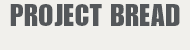FAQs: Online Fundraising Tools
About your Walk Center
» What is a Walk Center?
» What is a Personal Walk Webpage?
» How do I change my password?
» How do I change my email address?
» What is the Progress Tab?
» How do I view my Personal Walk Webpage?
» Why do I have last year’s image and text on my Personal Walk Webpage?
» Where is the Donation History?
» Once I log out, how do I log back in?
Team Pages
» How do I view my Walk Team's Webpage?
» How do I add another Team Leader?
» How do I edit my Team's Walk Webpage?
» How do I download a Team Roster?
» How do I write a message to my team?
» How can I change my Team's fundraising goal?
» Where is my Team's Donation History?
Updating Content and Information
» How do I edit the text on my Personal Walk Webpage?
» How can I upload a photo on my Personal Walk Webpage?
» How can I resize my photo if it is too large?
» How can I add video to my Personal Walk Webpage?
» How do I create shortcut URLs for my Personal and Team Walk Webpages?
» How can I change my fundraising goal?
» How can I enter donations I receive offline?
» Can I have my employer match my gifts?
» Can I change my personal information?
» Can I cancel my registration?
» Can I change my registration type?
Using Email
» How do I email friends?
» How do I email a group of contacts from my address book?
» How do I save an email as a template in my Participant Center so I can send it at another time or use it again?
![]()
A Walk Center is a password-protected fundraising toolbox for anyone who registers for the 2014 Walk online. The Walk Center allows you to update your Personal Walk Webpage (and Team Page if you’re a Team Leader), track fundraising progress, and email friends and family. It also gives you access to the most current information on the Walk, fundraising tips, and fun tools to help promote your walk.
![]()
What is a Personal Walk Webpage?
A Personal Walk Webpage is your own customizable webpage that you receive when you register online for the 2014 Walk. Your webpage will include fun, dynamic content as well as links to donate directly to your Walk. You will also be able to personalize your page with your own photos and messages.
![]()
- Log into your Walk Center using your current password.
- Click on the PROFILE link at the top of your Walk Center.
- Click on the CHANGE/RESET PASSWORD link.
How do I change my email address?
- Log into your Walk Center.
- Click on the PROFILE link at the top of your Walk Center.
- Click on the EDIT YOUR PROFILE link.
- Update your email address in the box next to "Email".
- Scroll to the bottom of the page and click the SAVE button.
The Progress Tab is located at the top of your Walk Center when you first log in. By clicking on this tab you can see your progress towards your fundraising goal, change your goal if needed, and see your donation history. The tabs on the right hand side let you change from your Personal Progress Tab, to your Team Progress Tab.
Back to top
![]()
How do I view my Personal Walk Webpage?
In the Walk Center, click on the PERSONAL PAGE tab under the walk for Hunger logo and click on the VIEW PERSONAL PAGE link.
*Clicking to view your personal page may open up in a new window. If you do not see it, please turn off the pop-up blocker in your Internet browser (Internet Explorer, Mozilla Firefox) or allow pop-ups to come from the Project Bread website. You can also view your page by selecting the PERSONAL PAGE URL, copying it, and then pasting it directly in your Internet browser.
![]()
Why do I have last year’s image and text on my Personal Walk Webpage?
If you have registered for The Walk for Hunger in the past, you automatically get access to the same Personal Walk Webpage you used in the past, as well as all of your old contacts. This saves you time and ensures that the personal message and picture you used last year are still available! Here is what you can do to edit the old text:
- Login to your Walk Center and update
the text to reflect this year's Walk information - Sunday, May 5th, along
with anything else you would like to write. Updates can be made in the PERSONAL PAGE tab of your Walk Center.
- You
can also download the 2014 Walk image from our Walk Materials page, and upload it into your Walk Center or upload your own photo in the PERSONAL PAGE tab.
Where is the Donation History?
To see a list of donations to your Walk Campaign, click on the PROGRESS tab under the WALK FOR HUNGER logo. Scroll to the bottom to see the list of donations, the dollar amount, date, and any messages sent with the donation.
Back to top![]()
Once I log out, how do I log back in?
- Click on Walk for Hunger or go to http://support.projectbread.org/wfh_main.
- Click on the LOGIN button located on the upper right-hand side of the Walk page.
- Click on the LOGIN link. This will bring you to the Login page.
How do I view my Walk Team's Webpage?
In your Walk Center, click on the TEAM PAGE tab and click on VIEW TEAM PAGE.
*Clicking to view your team page may open up in a new window. If you do not see it, please turn off the pop-up blocker in your Internet browser (Internet Explorer, Mozilla Firefox) or allow pop-ups to come from the Project Bread website. You can also view your page by selcting the TEAM PAGE URL, copying it, and then pasting it directly in your Internet browser.
How do I add another Team Leader?
There can only be one Team Leader per team. If you need to change the Team Leader to a different person, please contact us.
Back to top![]()
How do I edit my Walk Team’s Webpage?
Only Team Leaders can edit their Walk Team’s Webpage.
- In a team leader's Walk Center, click on the TEAM PAGE tab located under the Walk for Hunger logo.
- Give your team description and select or upload a team photo.
- Click the SAVE button at the bottom of the page.
![]()
How do I download a Team Roster?
- Log into your Walk Center, and click on the PROGRESS tab.
- Click on TEAM on the right-hand side of the page.
- Scroll down to the bottom of the page to the "Contributing Team Members" section.
- Right below the title, click on the DOWNLOAD ROSTER link.
- A window will pop up asking you to either open the file using Excel or to Save the file to your computer.
![]()
How do I write a message to my Team?
Only Team Leaders can edit their Walk Team's Webpage
- On the right side of the Walk Center HOME page, click the EDIT link under MESSAGE FROM YOUR TEAM CAPTAIN.
- Write a message of encouragement or information.
- Click SAVE.
- Team members will then see your message in their Walk Centers.
Back to top![]()
How do I change my Team's Fundraising goal?
Only Team Leaders can edit their Walk Team's Webpage
- In the Walk Center, Click on the PROGRESS tab.
- On the right-hand side of the page, click on the TEAM link and the progress bar will switch to your team goal.
- Click the CHANGE link next to TEAM GOAL and enter an appropriate fundraising goal.
- Click Submit.
Where is my Team's Donation History?
To see a list of donations to your Team's Walk Campaign, click on the PROGRESS tab under the Walk for Hunger logo. Click on the TEAM tab on the right hand side. Scroll to the bottom to see the list of donations, the dollar amount, date, and any messages sent with the donation, or a list of contributing Team Members.
Back to top
![]()
How do I edit the text on my Personal Walk Webpage?
- In the Walk Center, click on the PERSONAL PAGE tab under the Walk for Hunger logo.
- You will be able to edit the text as needed.
- Click the SAVE button at the bottom of the page.
How can I upload a photo on my Personal Walk Webpage?
- In the Walk Center, click on the PERSONAL PAGE tab located under the Walk for Hunger logo.
- Click the PHOTOS/VIDEO button on the right hand side of the page.
- Under Photos click the BROWSE button.
- Select any appropriate photo stored on your computer and click OPEN (The maximum acceptable file size is 200 Kb).
- Click UPLOAD IMAGE.
- Once you have your desired photo and caption, click the SAVE/UPLOAD button.
*You may also remove a photo by clicking on the REMOVE PHOTO link located next to the SAVE/UPLOAD button.
![]()
How can I resize my photo if it is too large?
- The maximum acceptable file size is 200kb. If your file is too large you must resize it before uploading.
- First locate the photo you wish to use. Right click and select OPEN WITH. Then choose either Microsoft Windows Picture Manager or Paint.
- If you choose Microsoft Windows Picture Manager, first select PICTURE from the top menu bar, and then select RESIZE.
- If you hold your mouse over the photo it will tell you the current size of your picture. On the left hand side, select Percentage of Original Width X height. Then enter a percentage to shrink your photo depending on what the current size is, until you can hold your mouse over the photo and it says it is under 200kb. ( The lower the percentage the greater the shrinkage.)
- If you choose Paint, the current size of the photo will appear at the bottom center of the screen. On the HOME tab, there will be a button that says RESIZE. Select that, and then a box will pop up. Use the first option, Resize by Percentage. Make sure that the horizontal and vertical percentages that you enter are the same.
- After your photo is 200kb or smaller, follow the photo upload steps in the question prior to this.
![]()
How can I add video to my Personal Walk Webpage?
- Login to your Walk Center, and go to the personal page tab
- Select Photos/Video on the right hand side
- Select Video and enter either your URL or pic a video from Project Bread's Youtube Page.
![]()
How do I create shortcut URLs for my Personal and Team Walk Webpages?
Personal Page
- Click on the PERSONAL PAGE tab in your Walk Center.
- Under Content, Personal Page URL and Settings, click on the EDIT link.
- Type in the box provided after http://support.projectbread.org/goto/______.
- Click on the SAVE button.
- You and your friends will be able to view your Team and Personal pages by typing in the shortcut URLs into your Internet browser - http://support.projectbread.org/goto/YOUR SHORTCUT URL.
Team Page (*Only Team Leaders can edit their Walk Team’s shortcut URL)
- Click on the TEAM PAGE link in your Walk Center.
- Under Content, Team Page URL, click on the EDIT link.
- Type in the box provided after http://support.projectbread.org/goto/______.
- Click on the SAVE button.
- You and your friends will be able to view your Team and Personal pages by typing in the shortcut URLs into your Internet browser - http://support.projectbread.org/goto/YOUR SHORTCUT URL.
How can I change my fundraising goal?
- In the Walk Center HOME page under the Progress bar, click the CHANGE link next to MY GOAL.
- Enter an appropriate fundraising goal.
- Click SUBMIT.
![]()
How can I enter donations I receive offline? (both personal and team donations - cash/checks/pledged)
- In your Walk Center, click on the PROGRESS tab underneath the Walk for Hunger logo.
- For donations received for your Personal Page, click the PERSONAL link on the right-hand side of the page. For Team gifts, click on TEAM.
- Click on the ENTER A NEW GIFT button on the right-hand side of the page.
- Fill out the appropriate information.
- Click Add.
*Please note that you may receive an error message when entering a Team gift. It says that it was unable to enter the gift, but the gift is entered. We are working to get this resolved.
Can I have my employer match my gifts?
Yes, you can double your fundraising total by including your employers matching gift!
- Go to the Employer Matching Gifts page to find out how you can get your gifts matched.
- Once you receive your matching gift, enter it in your offline gifts received in your Walk Center to raise your fundraising total on your Walk page. (See the question above on how to enter your offline gifts)
![]()
Can I change my personal information?
Yes. Once you’re logged in, you can click MY PROFILE located at the bottom of each page on the Project Bread website (Please note, you cannot find this link within The Walk for Hunger pages - you can go to support.projectbread.org and click on the MY PROFILE link at the bottom of the page in the footer). Once you update your information, click SAVE.
![]()
Yes. If you choose later that you do not want to participate in the Walk for Hunger, contact us at 617-723-5000 or walk@projectbread.org. A Project Bread online representative will remove your registration.
![]()
Can I change my registration type?
Yes. If you find family or friends on a team and want to join that team, contact us at 617-723-5000 or walk@projectbread.org. A Project Bread online representative will change your registration for you.
How do I email friends about my Walk when I am in my Participant Center?
- In the Walk Center click on the EMAIL tab underneath The Walk for Hunger logo.
- Click on the COMPOSE link on the right-hand side of the page.
- Enter email addresses of friends and family in the text area provided (the the following question about how to add contacts to your address book).
- Click USE A TEMPLATE under the subject line to use any of the suggested message templates or write your own message!
- Edit your message accordingly.
- Choose the Walk stationery or a blank email under Layout.
- Click the SAVE DRAFT button if you want to send this message in the future. Click PREVIEW to see you message before sending.
- Click SEND to send the message.
![]()
How do I email a group of contacts from my address book?
- Click on the EMAIL tab located under the walk for Hunger logo.
- Click on the CONTACTS link on the right-hand side of the page.
- Check the boxes next to the contacts that you would like to add to your group.
- Click on the ADD TO GROUP button and then CREATE NEW GROUP
- Fill in the box with the name for your group and click SUBMIT.
- Click on the COMPOSE link on the right-hand side of the page. The group you've selected will appear in the email "To" field.
* A glitch has been reported when trying to carry over contacts from previous Walks. When added to a group, any previous contacts do not populate in the email "TO" field. Until this bug is fixed, it is suggested that you either:
» Manually enter the email addresses.
» Copy the addresses into a Word document and then paste into the email "To" field.
» Create a shortcut URL to your Walk Center and send this using your personal email client (Gmail, Yahoo!, AOL). To learn how to create a shortcut URL click here.
![]()
How do I save an email as a template in my Walk Center so I can use it again?
- Click on the EMAIL tab located under the Walk for Hunger logo.
- Click on the COMPOSE link on the right-hand side of the page.
- Click USE A TEMPLATE under the subject line to use any of the suggested message templates or write your own message!
- Edit your message accordingly.
- Choose the Walk stationery or a blank email under Layout.
- Click the SAVE AS TEMPLATE button.
- To find the saved email template in your Walk Center, return to the USE A TEMPLATE link under the subject line. Here you can click on the email to edit it or click on the small trash can to the right of the date to delete it.
![]()
How do I add a contact to my address book?
- In your Walk Center click on the EMAIL tab located under the Walk for Hunger logo.
- Click CONTACTS on the right-hand side of the page.
- Click on the ADD A CONTACT button on the right-hand side of the page.
- Click the ADD button.
![]()
How can I import all of my email addresses from my personal email service?
- From your Walk Center, click EMAIL under the Walk for Hunger logo.
- Click CONTACTS on the right-hand side of the page.
- Click the IMPORT CONTACTS link, located under the Add a Contact button, and select your email service.
- Click NEXT.
- Enter the login information that you would normally enter for your email service.
![]()
How do I delete people from my address book?
- In your Walk Center click EMAIL under the Walk for Hunger logo.
- Click CONTACTS on the right-hand side of the page.
- Check the box next to the contact you wish to delete.
- Click the DELETE button.
![]()
Still have a question?
Contact us at
617-723-5000 or email walk@projectbread.org.